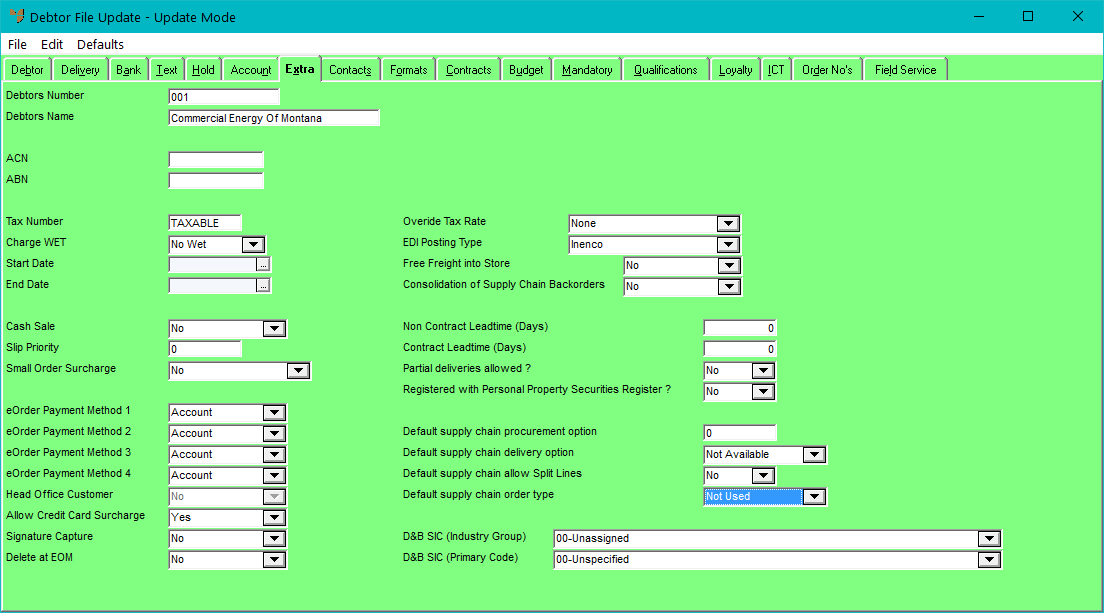
You use the Debtor File Update screen - Extra tab to store additional information against a debtor, e.g. the debtor's ACN and ABN. This tab is also used by Micronet from time-to-time to add new information.
Refer to "Adding a New Debtor" or "Updating a Debtor".
Micronet displays the Debtor File Update screen - Extra tab.
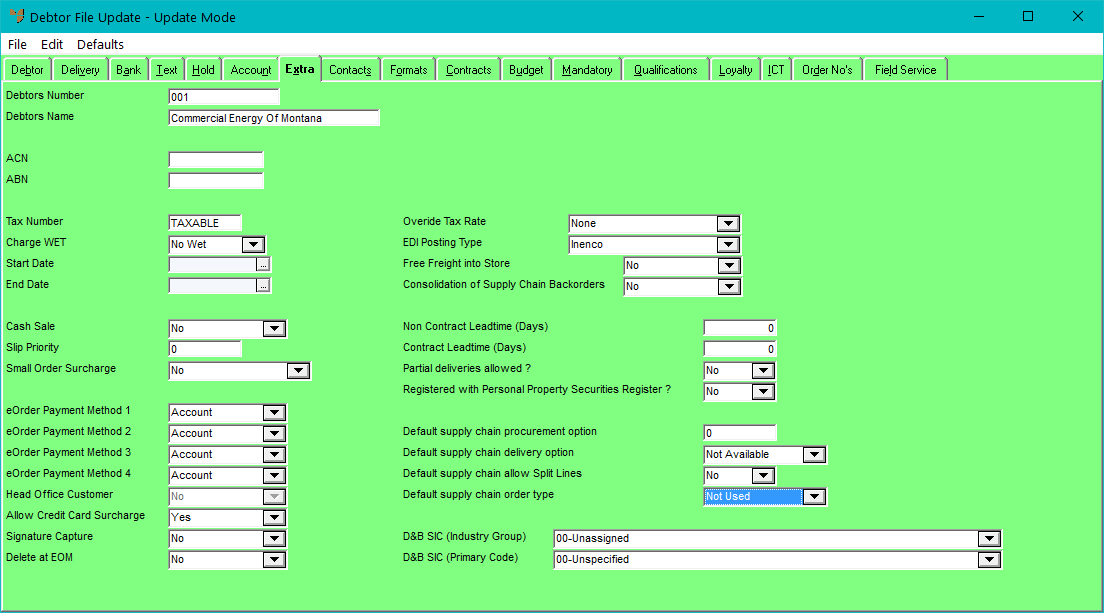
|
|
Field |
Value |
|---|---|---|
|
|
ACN |
Enter the customer’s Australian Company Number. |
|
|
ABN |
Enter the customer’s Australian Business Number. |
|
|
Tax Number |
Micronet displays the customer's tax number from the Tax Number field on the Debtor File Update screen - Debtor tab (refer to "File - Debtor - Debtor"). This could be TAXABLE, EXPORT or a standing tax number. If you change the tax number here, it also changes on that tab. |
|
|
Charge WET |
Select whether and how Wine Equalisation Tax should applied to sales to this debtor (liquor sales only). The options are:
|
|
|
Start / End Date |
If your customer has provided a standing tax number that is applicable for a given period of time (entered in the Tax Number field above), enter the start and end dates for which the tax number is valid. |
|
|
Cash Sale |
Select whether this debtor can pay invoices with cash at the time the invoice is processed. The options are:
2.8 Feature If you are using POS and you create a new customer in Docket Creation, this field defaults to the option set in the Default Cash Sale field on the Default Settings for New Customers screen. For more information, refer to "Edit - Applications - POS - Default Debtor". |
|
|
Slip Priority |
If you want Micronet to assign a default initial priority to picking slips for this debtor, enter the priority code. The priority of a picking slip determines the order in which picking slips are downloaded to PDAs. For more information about picking slip priorities, refer to "Maintaining a Picking Slip (Priority, Picker, etc.) (v2.7)". |
|
|
Small Order Surcharge |
Select whether small order surcharges should apply to this customer. The options are:
For more information on small order surcharges, refer to "Edit - Program - Small Order Surcharge". |
|
|
eOrder Payment Method 1, 2, 3, 4 |
Select the customer’s payment method for electronic orders. The options are:
|
|
|
Head Office Customer |
Select Yes if this customer is a head office customer or No if not. |
|
|
Allow Credit Card Surcharge |
Select Yes if this customer is liable to pay credit card surcharges, or No if they are not. |
|
|
Signature Capture |
If your company has the optional Signature Capture module that works with Micronet POS, select whether signatures will be required for sales to this customer. Options are:
Signature capture is setup in the Cash Register master file in POS. For more information, refer to "Signature Capture". |
|
|
Delete at EOM |
Select Yes if you want this customer deleted during End of Month processing, or No if you don't. |
|
|
Override Tax Rate |
|
|
|
EDI Posting Type |
2.8 Feature This field only applies if the debtor sends orders to suppliers via EDI (i.e. electronically) and the invoices are to be returned via EDI. For Inenco debtors, this field must be set to Inenco. When a picking slip is invoiced, an EDI invoice is automatically created in the folder specified in the Data.Connect routine. |
|
|
Free Freight Into Store |
2.8 Feature This field is only displayed if your company uses supply chain procurement – see "Edit - Program - Supply Chain Config (v2.8)". Select Yes if there is no charge for freight on invoices for this customer, or No if freight is to be charged. |
|
|
Consolidation of Supply Chain Backorders |
2.8 Feature This field is only displayed if your company uses supply chain procurement. |
|
|
Non Contract Leadtime (Days) |
2.8 Feature
Enter the default number of days in which this customer requires non-contract items to be delivered, if required. |
|
|
Contract Leadtime (Days) |
2.8 Feature Enter the default number of days in which this customer requires contract items to be delivered, if required. |
|
|
Partial Deliveries Allowed? |
2.8 Feature This field only applies if your company uses supply chain procurement – see "Edit - Program - Supply Chain Config (v2.8)". Select Yes if this customer allows partial deliveries, or No if they do not. This is particularly important for customers who order items that are manufactured in batches (such as tiles) and where all the items in an order must come from the same batch, e.g. due to slight variations in colour between batches. |
|
|
Registered with Personal Property Securities Register? |
2.8 Feature Select Yes or No. |
|
|
Default supply chain procurement option |
2.8 Feature This field only applies if your company uses supply chain procurement – see "Edit - Program - Supply Chain Config (v2.8)". If you want to set a default procurement option for all sales orders for this debtor, enter the procurement option priority number as defined in your company configuration – see "Setting up a Supply Chain (v2.8)". The option you select defaults in the Override Procurement Option field on the Invoice Header screen, but the user can change it for an invoice and for each invoice line if required. |
|
|
Default supply chain delivery option |
2.8 Feature This field only applies if your company uses supply chain procurement – see "Edit - Program - Supply Chain Config (v2.8)". If you want to set a default delivery option for all sales orders for this debtor, select the delivery option. The option you select defaults in the Override Delivery Option field on the Invoice Header screen, but the user can change it for an invoice and for each invoice line if required. |
|
|
|
Technical Tip When you set a procurement option and delivery option on a debtor, your selections override:
If these fields are not set on the debtor, Micronet will use the user settings. If they are not set on the user, it will use the company settings. |
|
|
Default supply chain allow Split Lines |
2.8 Feature This field only applies if your company uses supply chain procurement – see "Edit - Program - Supply Chain Config (v2.8)". Select whether lines on supply chain orders can be split if they can't be supplied in full. By default, this field is set to No, which means that lines can't be split; they must be supplied in full. If you set this field to Yes, lines can be split and part supplied, with the remainder to go on backorder. |
|
|
Default supply chain order type |
2.8 Feature This field only applies if your company uses supply chain procurement – see "Edit - Program - Supply Chain Config (v2.8)". It is used in conjunction with the Supply Chain by Order Type field on the Edit Warehouse Mobile Settings screen – see "Supply Chain Settings (v2.8)". If that field is set to Yes, you can set a default order type for this debtor. Depending on the order type, Micronet sets different default values for the Invoice Header screen. Note that if you select an order type here, it overrides the setting in the Default Company Order Type field on the Edit Warehouse Mobile Settings screen. |
|
|
D&B SIC (Industry Group) |
2.8 Feature If your company uses Dun & Bradstreet Standard Industrial Classification (SIC) codes for the collection and analysis of industry statistics, select the industry code applicable to this debtor. For example:
|
| D&B SIC (Primary Code) |
2.8 Feature Select the primary group within the industry code for this debtor. The choices available depend on your first selection. For example, if you selected Metal Mining in the previous field, your selections would be:
|
|
|
|
Technical Tip You can import a file of SIC codes per debtor into Micronet rather than having to enter the code for each debtor individually. To do this, create a CSV file or Excel spreadsheet that contains the following fields: DBT_NO, DBT_ANZSIC1, DBT_ANZSIC2. Import these fields into the Debtor master file (Debtmas) using the standard Micronet data import procedure ("Maintenance - Import Data"). Ideally, Micronet should be in lockdown when you do this. |
Refer to "Debtor File Update Screen - Menu Options".